Subscribe to our newsletter & be the first to discover all our tips and tricks
Joyn uses your personal data as described in the Privacy Policy.
Category: Rewards
Discover the latest tips, tricks and trends in the field of loyalty, apps and shopping.
It is now also possible to create web shop rewards (promo codes) for your customers which they can redeem in your webshop. We made this small video to explain step by step how your customer can find and activate such promo codes in the Joyn app. {% video_player “embed_player”
It’s certainly not a bad idea to adjust your rewards every now and then. After all, variety is the spice of life.
It’s certainly not a bad idea to adjust your rewards every now and then. To adjust rewards, go to the Joyn merchant portal (business.joyn.eu) and log in. Open the ‘Rewards’ tab. A list of your active rewards appears. Press the pencil icon next to the reward you want to adjust.
When you offer or introduce a new reward, you naturally want to let all your customers know as soon as possible. You can instantly share this with all your customers who use the Joyn app. How? Go to the Joyn merchant portal (business.joyn.eu) and log in. Open the ‘Rewards’ tab.
Has your customer saved enough points? In that case, he can redeem one of the rewards you offer. To do so, complete the steps below: Open the Joyn Business App. Your customer scans the QR code with his or her smartphone, or you press ‘Scan card’ and scan the customer
There are several ways of notifying your customers of the rewards they can save for: Use social media! Post a fun announcement on Facebook and/or Instagram about your rewards. Print out your rewards and put them on display in your shop. This way, your customers know exactly what rewards they
There can be several reasons for this. For example: the reward is seasonal, you are out of stock or you like to vary.
To activate an inactive reward, complete the steps below: To reactivate a reward, go to the Joyn merchant portal (business.joyn.eu) and log in. Open the ‘Rewards’ tab. Find the reward you want to reactivate and slide the green slider to the right. The reward is active straight away and appears
Discover the latest tips, tricks and trends in the field of loyalty, apps and shopping.
It is now also possible to create web shop rewards (promo codes) for your customers which they can redeem in your webshop. We made this small video to explain step by step how your customer can find and activate such promo codes in the Joyn app. {% video_player “embed_player”
It’s certainly not a bad idea to adjust your rewards every now and then. After all, variety is the spice of life.
It’s certainly not a bad idea to adjust your rewards every now and then. To adjust rewards, go to the Joyn merchant portal (business.joyn.eu) and log in. Open the ‘Rewards’ tab. A list of your active rewards appears. Press the pencil icon next to the reward you want to adjust.
When you offer or introduce a new reward, you naturally want to let all your customers know as soon as possible. You can instantly share this with all your customers who use the Joyn app. How? Go to the Joyn merchant portal (business.joyn.eu) and log in. Open the ‘Rewards’ tab.
Has your customer saved enough points? In that case, he can redeem one of the rewards you offer. To do so, complete the steps below: Open the Joyn Business App. Your customer scans the QR code with his or her smartphone, or you press ‘Scan card’ and scan the customer
There are several ways of notifying your customers of the rewards they can save for: Use social media! Post a fun announcement on Facebook and/or Instagram about your rewards. Print out your rewards and put them on display in your shop. This way, your customers know exactly what rewards they
There can be several reasons for this. For example: the reward is seasonal, you are out of stock or you like to vary.
To activate an inactive reward, complete the steps below: To reactivate a reward, go to the Joyn merchant portal (business.joyn.eu) and log in. Open the ‘Rewards’ tab. Find the reward you want to reactivate and slide the green slider to the right. The reward is active straight away and appears
Platform
For merchants
For users