You can adjust your preferences regarding notifications via the app on your smartphone or via my.joyndev.kinsta.cloud.
In the Joyn app on your smartphone:
1. Open the Joyn app and make sure you are logged in.
2. Press the settings icon.
3. Choose ‘Notifications’.
4. Select ‘Merchant campaigns’ and make sure the ‘Email’ slider is green (on).
5. Go back and then select ‘Manage merchants’.
6. Make sure the slider for the merchants you want to receive emails from is green (on).
7. From now on, you will receive emails from the merchants selected by you.
Don’t have a smartphone?
1. Go to my.joyndev.kinsta.cloud.
2. Log in with your Joyn account.
3. Select ‘Notifications’ at the top left of the bar.
4. Make sure that the slider next to ‘email’ is green (on) under ‘Merchant campaigns’.
5. Click on ‘Manage merchants’ and make sure the slider for the merchants you want to receive emails from is green (on).
6. From now on, you will receive emails from the merchants selected by you.