What integrations are possible with the Joyn app?
Currently, the following integrations are offered: POS: SDP, BC-Matic, Lightspeed, Xerxes, Touch Systems E-commerce: one2three, Sayl Retail (ex-Shopitag), BestelOnline, Unipage, Magento Payment: Edenred, Monizze, Payconiq If you are interested in another integration, please send an email to api-integration@joyn.eu or find out more by clicking this link: https://developer.joyn.be/.